Simple Crypto Trade Automation Tutorial
WhaleTail is a powerful Chrome extension that lets you automate cryptocurrency trading and gain better control over your trades.
The app automates trades by interacting with your preferred exchange based on your specified settings.
This guide will walk you through how to automate your trades in just 3 simple steps.
Once you’ve installed WhaleTail from the Chrome Web Store, you’re ready to start.
Getting Started with WhaleTail
Head to your preferred cryptocurrency trading platform or exchange. From the WhaleTail extension menu, select New Trade. A dock will appear on the right side of the page displaying the New Trade settings.
Troubleshooting Tip: If the dock doesn’t appear, refresh the exchange page, wait a few seconds, and select New Trade from the WhaleTail menu again.
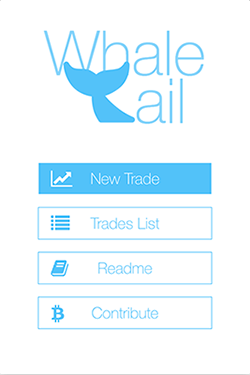
Setting Up a New Trade
Creating a new automated trade involves 3 straightforward steps:
- Selecting Trade Targets
- Setting Trade Values
- Reviewing and Confirming the Trade
Let’s explore each step in more detail.
Step 1: Selecting Trade Targets
In this step, you need to select the key elements for your trade: the last price ticker, price input, amount input, and the buy/sell button.
Last Price Ticker: This allows the extension to track the latest price of your selected cryptocurrency. This value will be used to execute your trade based on the conditions set in Step 2.
Price Input: Choose the appropriate field depending on whether you want to buy or sell. The buy option is usually on the left, and the sell option is on the right.
Amount Input: Select the amount input on the same side as the price input according to your trade action (buy/sell).
Buy/Sell Button: Pick the button on the same side as the price input you chose.
Example: Selecting Targets for Selling
Last Price Ticker:
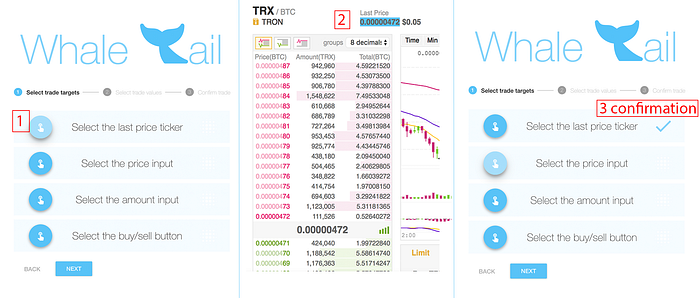
Price Input:
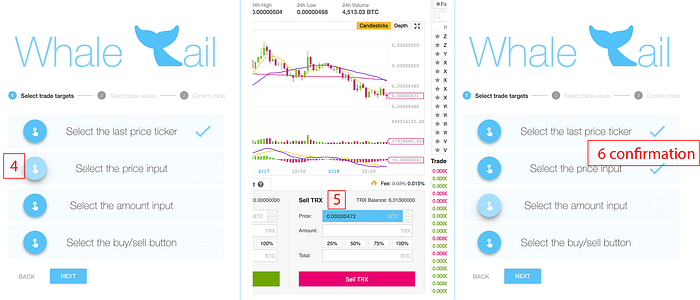
Amount Input:
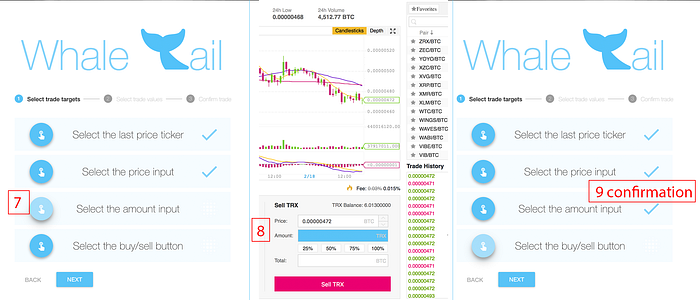
Buy/Sell Button:
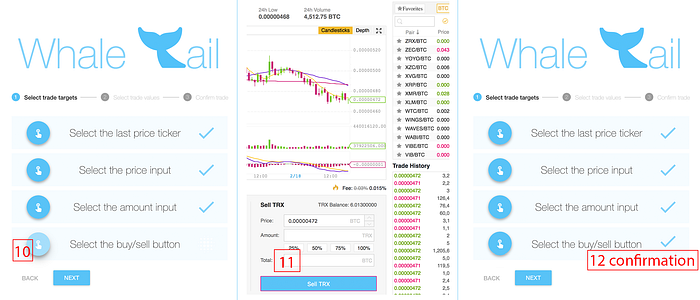
Step 2: Setting Trade Values
In this step, you’ll configure your trade by entering the label, price, amount, and the trade placement conditions.
Label: Assign a name for the trade that will appear in your list of pending and completed trades.
Price and Amount: Enter the trade price and the quantity you want to trade.
Placement Conditions: Choose from various conditions that determine when the trade is executed. Some common options include:
- Executing the trade when the current price is less than or equal to your specified price.
- Placing the trade when the price is higher than or equal to your chosen price.
- Triggering the trade based on a percentage increase or decrease relative to a specified price.
- Scheduling the trade for a specific time.
- Setting the trade to occur when the price exactly matches your input.
Example: Configuring Trade Values
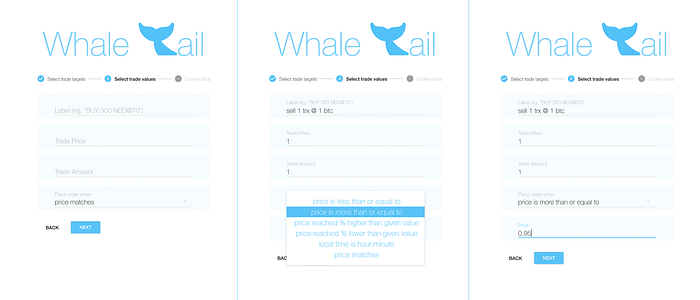
Step 3: Reviewing and Confirming the Trade
This final step ensures that all your settings are correct. Simply confirm the configuration, and your trade is set up and ready to be executed automatically.
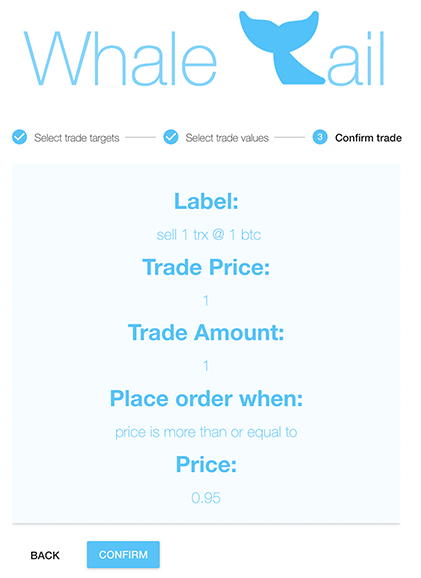
Managing Your Trades
You can access your list of trades in two ways:
- Automatically after creating a new trade.
- Manually from the extension’s menu.
Trades in your list are marked as either Pending or Completed.
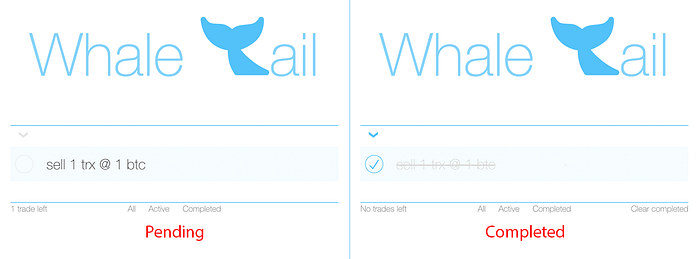
Each trade item contains:
- A checkbox to toggle the trade’s state between pending and completed (trades are marked as completed automatically after they’ve been placed).
- The trade label.
- A clear button that removes the trade (visible when you hover over the trade).
To edit a trade’s settings, simply click the label in the trade list, and you’ll be taken back to the New Trade setup with the trade’s details pre-filled.
At the header of the trade list, you’ll find:
- A counter showing the number of pending trades.
- Three filter options (show all trades [default], show active trades, show completed trades).
- A button to clear all completed trades at once.
How WhaleTail Works
WhaleTail automates trades by monitoring the targets you’ve selected and placing trades according to the conditions you’ve set.
For the automated trade to work:
- Keep the exchange page open on your selected cryptocurrency. It doesn’t need to be the active tab, but it should remain functional in the background.
- You can choose to keep the WhaleTail dock open or minimized.
- If you’re running trades overnight, ensure your computer remains on.
Once the trade conditions are met, the trade is placed automatically using the targets and values you’ve configured.
Important: Your trading platform page must stay responsive and operational for the trade automation to work correctly.
Conclusion
WhaleTail simplifies cryptocurrency trade automation, allowing you to program your trades, reduce manual effort, and trade confidently while you sleep. With these easy steps, you’re ready to start automating your next trade and take better control of your crypto investments.
Want to stay updated? Join our mailing list!